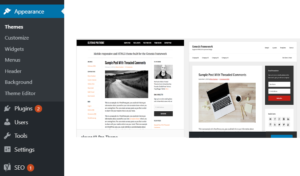This post has been updated at at February 2023.
Website traffic is the visits to a website by people. It is related to the search terms people use to get there. It shows how popular a site is or how much people see of it that is its visibility. It shows that a site is visible enough for people to see it.
Most website traffic comes from search engines using keywords to help find sites.
Factors that aid in getting free traffic to a site
- On-page SEO factors already put in place on your website aid in getting traffic.
- Writing in-depth content consistently on your chosen topic
- Promoting content both online and offline
- Build backlinks through links and comments on your site and forums
Metrics used by search engines include
-
The length of time a person stayed on a site
- What he did there whether a purchase or pages visited
Companies that use adverts for traffic measure the following among others:
- Cost per impression
- Cost per click
- Conversion rate

How to measure website traffic
Tools like Google Search Console (GSC), and Google Analytics (GA) can be used to access the traffic a site has received over a period.
These metrics can be studied so as to know
- the most-visited parts of a site and where visitors are coming from geographically,
- whether from social sites,
- mobile device or desktop.
- also know the exact post landed on by visitors, and
- the keywords they used to get there.


You can then use these factors to improve performance and also check security problems.
How to get traffic to a website fast
One of the best ways to get quick traffic is by using paid ads. Google or Bing ads, constructed with direct search terms ensure people using those terms land on the site. This also applies to using paid ads on social media sites.
However, traffic can be obtained quickly depending on the niche in question and the method of promoting the site.
Good traffic – Organic traffic that results from SEO or direct visits from social media through blog promotion is all considered good traffic. This comes from well-written content. Adequate internal and external links must be in place.
Bad traffic, like visits from bots, can damage a site’s authority. Some purported sites that sell traffic may just send bots your way.
Things that affect website traffic adversely are
- Bad site structure,
- Non optimisation for SEO,
- Slow server, and
- Non-mobile-friendly theme.
Strategy to increase traffic to your website
- Getting quality free traffic takes time when SEO is used, though it can work well and is usually the best;
- You should aim at getting the right people to visit your site, build relationships and make them repeat visitors, and generate leads as a result; in your dashboard
- Install WordPress plugins that show your traffic stats’;
- There is the need to also promote the site through engagement with others on the topic and sharing links on social media sites;
- Also, make offline promotions;
- Consistency in using what experience you have gained in your efforts to gain traffic to your website.
Now you know how to get traffic to your website and the factors to measure for improving your site’s performance. If you enjoyed this post, please leave a comment and share it.